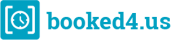Embed your booking system
Embedding the booking system into your website or Facebook page is really important, as you can increase customer engagement via booking.
In order to guarantee smooth operation, it's highly recommended to make your calendar easy to access.
On this page we'll show you the different methods of embedding.
Embed your booking system
Embedding the booking system into your website or Facebook page is really important, as you can increase customer engagement via booking.
In order to guarantee smooth operation, it’s highly recommended to make your calendar easy to access.
On this page we’ll show you the different methods of embedding.
Embedding methods
With the help of our wizard, you can create ready-to-use snippets that you can insert into your website’s source code, so that your booking system will be available via iframe or by clicking on a button.
By clicking the button, the calendar appears in a popup.
By clicking the button, the calendar opens in a new window.
Your calendar will appear as an element of your website.
Iframe integration example
Special link
You can add special parameters to your links depending on which items you want to make available and highlight in your calendar. You can set up more parameters at once.
Létre tudsz hozni olyan linket, ami egy adott naptárra mutat.
Links to your services can be useful for different campaigns. In this case the service is already selected in the booking flow.
With the link to the date, your calendar will automatically show the appointments of the selected date.
If you would like to make sure your customers open the calendar in a previously selected language, you can set the language parameter.
You can set the calendar's texts to be in formal form for your customers who visit the booking system via the special link.
You can hide the login button if you wouldn't like your customers to book with a registered user account.
With this option your customers will immediately get into the booking flow instead of visiting the landing page of your calendar.
With this parameter you can hide the company description and contact data from the bottom of your calendar's landing page.
Custom thank you page
In the booking system you can redirect your customers to a special thank you page after a successful booking. In this case, we recommend that the booking page is opened in the same window after clicking on the booking button. Try it! Book an appointment and check out the custom thank you page!
How to get started?
2
On the left side of the page you can select if you would like to create a link or a code, and you can specify the parameters for the embedding.
3
You have to embed the created link or snippet in your website’s source code.
Customize your booking system
In the Settings > Customer page style menu you can set your booking system’s appearance.
- You can upload a cover photo and a logo,
- write a motto and a detailed introduction,
- add your contact data,
- and customize the booking flow (e.g. set the order of the booking steps).
Bring color into your calendar!
We’ve made a selection of pictures and icons that you can use free in your own booking system. Click here and download what best suits your business. Make the booking flow an experience for your customers!
CSS
CSS stands for Cascade Style Sheet, so that it’s a collection of your website’s style parameters. By using custom CSS you can change the style of yor booking system’s elements (e.g. you can modify the color of the buttons).
We created some examples, check them out!
Do you want a unique stlye for your booking system? Book an appointment or send us a mail at info@booked4.us so we can discuss your ideas and give you an offer for the implementation.
info@booked4.us
+36 1 510 0212
Mo-Fr: 09:00 – 17:00